The computer comes from the word "COMPUTE",which means,"TO CALCULATE".Thereby,a computer is an electronic device that can perform arithmetic operations at high speed. A computer is also called a data processor because it can store,process,and retrieve data whenever desired.HISTORY OF COMPUTERABACUSThe ABACUS was the first calculating device of the world, which was first introduced in middle Asia (China) nearly 3000 BC. The ABACUS is a portable device that consists of beds  strung on wires or wooden rods.The ABACUS has two parts divided by middle bar. The above part is known as heaven and the lower part is known as Earth. Each ball of the heaven part takes value 1 and each ball of earth part takes value 5 in calculating.
strung on wires or wooden rods.The ABACUS has two parts divided by middle bar. The above part is known as heaven and the lower part is known as Earth. Each ball of the heaven part takes value 1 and each ball of earth part takes value 5 in calculating.
Napier’s Bone

The Napier’s Bone was developed by Scottish mathematician John Napier in 1614 AD. It is very helpful to calculate long number mathematical calculations. It has 11 rods with sequenced numbers.
Slide Rule The Slide Rule was invented by William Oughtred in 1617 AD. The device was made on the principle of logarithms. This device consists of tow graduated scales. One of the scales passes over the other. The scales are devised in such a way that suitable alignment of one scale against the other makes it possible to obtain products, quotients or their function by inspection. The slide rule was used by the engineers till 1970s. This was replaced by calculator.
The Slide Rule was invented by William Oughtred in 1617 AD. The device was made on the principle of logarithms. This device consists of tow graduated scales. One of the scales passes over the other. The scales are devised in such a way that suitable alignment of one scale against the other makes it possible to obtain products, quotients or their function by inspection. The slide rule was used by the engineers till 1970s. This was replaced by calculator.
Pascaline 
The pascaline was developed by French mathematician Blaise Pascal in 1642 AD. This machine had a capacity of adding or subtracting 8 column numbers up to 999999999. This machine could add and subtract only.
Leibniz’s Calculating Machine
The leibniz’s calculator was developed by German philosopher Gottfried von Leibniz in 1671 AD. This machine is also known as stepped calculator. It can calculate addition, subtraction, multiplication, division and square root etc.
Difference Engine
The Difference Engine was developed by English Mathematician Charles Babbage in 1823. The difference engine was with mechanical memory. Later he design a bigger machine which could compute up to 20 decimal places, called analytical Engine in 1830s. This machine was made to solve differential equations. Since Charles Babbage contributed to develop actual calculating device, he is considered as the Father of Computer.
8.Howard Akein Next important event was added in the History of computer in 1930. MARK I the first elecromechanical compute was designed by Haward Aiken in 1944 which has the power to support 23 digits. It was build by combining more then 7 lakh separate parts and nearly 500 million wires. It has the power to perform 3 calculations per second. 9
9.ENIAC
The ENIAC is the acronym of Electronic Numerical Integrator And Calculator. Which was designed by John mauchly and presper Eckert in 1947. It was formed by combining more than 18000 vacuum tubes, more than 70000 resistors, more than 10000 condensers and more than 6000 switches.
10.EDVAC
The EDVAC is the acronym of Electronic Discrete Variable Automatic Computer, which was developed by John Mauchley and John Presper Eckert with the help of Goldstine Neumann in 1949. This machine was used to store the data and information as well as theinstruction.
11.UNIVAC
The UNIVAC is the acronym of Universal Automatic Computer which was developed by the company founded by mauchley and Eckert in 1951. It became the first commercially used electronic computer of the world.

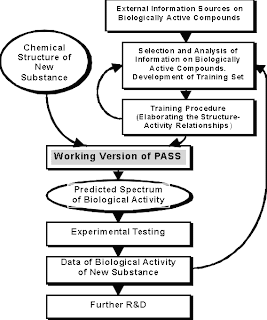



















 The Slide Rule was invented by William Oughtred in 1617 AD. The device was made on the principle of logarithms. This device consists of tow graduated scales. One of the scales passes over the other. The scales are devised in such a way that suitable alignment of one scale against the other makes it possible to obtain products, quotients or their function by inspection. The slide rule was used by the engineers till 1970s. This was replaced by calculator.
The Slide Rule was invented by William Oughtred in 1617 AD. The device was made on the principle of logarithms. This device consists of tow graduated scales. One of the scales passes over the other. The scales are devised in such a way that suitable alignment of one scale against the other makes it possible to obtain products, quotients or their function by inspection. The slide rule was used by the engineers till 1970s. This was replaced by calculator.
